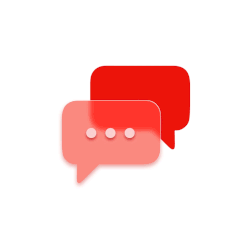Smartica FAQ
CONTENT:
1. What is the Smartica mobile application?
2. Who can use the Smartica mobile application?
3. How can I access and activate the app?
4. How to register?
5. Does my device support the application (minimal configuration of the device)?
6. What are the prerequisites for using the application?
7. Will my data be deleted when I update and/or restart the application?
8. I do not want to use the application any more, how can I remove (uninstall) it?
9. How can I purchase a ticket for public transport?
10. How much does the ticket cost?
11. What payment methods are possible?
12. How to activate the purchased public transport ticket?
13. How to re-validate (reactivate) the ticket when transferring to another vehicle?
14. How are the digital tickets shown to ticket inspectors?
15. Are there any security measures or prohibitions in the use of the application?
16. The transaction has not been carried out, who can I contact for help?
17. How to resolve an issue with the operation of the application?
18. What if I lose my mobile device or it gets stolen?
19. What if I have a dual SIM mobile device?
20. What if I change my mobile device?
21. What if I update the operating system on my mobile device?
22. What if I update the application?
23. What should I do if I’m selling my device or giving it to another person?
24. What if I switch my telecom operator?
25. What should I do if the battery on my mobile device runs empty?
26. What should I do if the application does not inform me automatically that I have purchased a ticket?
27. What should I do if I have disabled notifications on my mobile device?
28. How many tickets can I buy in one day?
29. Why can’t I activate the ticket?
30. How do I show the ticket inspector that I have a valid ticket?
31. How do I know when my ticket expires?
32. Where can I see my non-activated/active/used tickets?
33. To whom can I send proposals for the improvement of the application?
34. I cannot find my transport operator. How do I select the city for which I am purchasing my ticket?
35. How can I see several active tickets and show them to the ticket inspector?
36. Why is my application stuck after I received an SMS message?
37. Why are not all functions that should be supported by the application with the new version available to me?
38. How do I purchase a ticket with a credit/debit card?
39. How can I store the card I use to purchase tickets?
40. Whom can I contact in case of an issue with the card transaction?
41. How can I delete my card from the system?
42. How can I change my card data?
43. If I uninstall the application, will my data be deleted? If I install it again, will my card data remain stored?
44. I do not have or do not want to register with my e-mail address, can I still use the Smartica application?
45. What if I own several devices with installed Smartica applications, can I enter the data for the same credit/debit card on all devices?
46. Why was my credit/debit card payment declined?
47. When paying for the ticket with a credit/debit card, a new window opens outside of the application, I am worried this is not a secure mode of operation?
48. How are my card data protected?
49. Can the application be used with foreign mobile phone numbers?
1. What is the Smartica mobile application?
The Smartica mobile application allows travelers with smart-phones to access and use the mobile app to purchase, activate, login when transferring and validating digital travel tickets in public city transport. The mobile app supports the public city transport systems of the following transport operators:
- Gradski prijevoz putnika d.o.o. u Osijeku http://www.gpp-osijek.com
- KD Autotrolej d.o.o. https://www.autotrolej.hr/
- Liburnija d.o.o. http://www.liburnija-zadar.hr/
2. Who can use the Smartica mobile application?
The Smartica Mobile App can be used by anyone who owns a mobile device with certain minimal technical requirements for the use of this system, regardless of whether they are prepaid or postpaid users.
The system allows the purchase of tickets via SMS channels to the users of the following telecom operators:
- A1 postpaid and prepaid users
- Tomato postpaid and prepaid users
- T-mobile postpaid and prepaid users
- Simpa prepaid users
- Bonbon postpaid and prepaid users
- Tele 2 postpaid and prepaid users
Also, the tickets can be purchased by using a valid credit/debit card (Mastercard, VISA, Diners, American Express).
3. How can I access and activate the application?
The Smartica mobile app can be accessed via Google Play or the Apple Store. The app is completely free of charge. By using the app, the tickets are purchased via in-app billing.
The system allows the purchase of tickets via SMS channels to the users of the following telecom operators:
- A1 postpaid and prepaid users
- Tomato postpaid and prepaid users
- T-mobile postpaid i prepaid korisnici
- Simpa prepaid users
- Bonbon postpaid and prepaid users
- Tele 2 postpaid and prepaid users
Also, the tickets can be purchased by using a valid credit/debit card (Mastercard, VISA, Diners, American Express).
4. How to register?
No registration is necessary for using the mobile app. The Smartica mobile app is available via Google Play or the Apple Store and is completely free of charge. The app allows two types of payment methods: (I) SMS, (II) payment by credit/debit card. The SMS payment method does not require registration and the user can use the app without registering. Also, the user can pay for the ticket by card without registering.
5. Does my device support the application (minimal configuration of the device)?
The technical requirement for using the Smartica mobile application is owning a smart mobile phone that supports the use of this service or similar services. The mobile app is supported by Android and iOS operating systems with the minimal technical requirements listed below:
The minimal technical requirements are the following:
- iOS min. version 9
- Android mmin. version 5
- Included Bluetooth, min. version 4 during the activation and revalidation of the ticket
- Access to mobile internet
- min. data traffic per action that is not the activation amounts to about 64kB, and for the activation of the ticket about 1.29kB.
- the data traffic can vary, but not considerably
- the data traffic can be carried out via mobile internet or Wi-Fi internet (depending on the availability with the transport operator)
- the min. battery charge level must amount to 5% -> a higher level of at least 10% is recommended so that the service of purchasing, activating and validating the ticket can be carried out completely.
6. What are the prerequisites for using the application?
The prerequisites for using the Smartica mobile app are enabled access permissions for the following:
- GPS
- SMS
- Bluetooth
- Location
- Data
Also, when initially activating the application, the user must accept the application’s terms of use and privacy policy. When adding new functions of the mobile app, the user must accept the new version of the terms of use and privacy policy to be able to continue to use the app. A requirement for using the card payment method is a correctly and completely filled out payment form indicating the data regarding the card that will be used for the payment as well as a correctly and completely filled out payment form indicating the data on the card owner on the Corvus Pay page.
7. Will my data be deleted when I update and/or restart the application?
When you update the application, your data will be stored and refreshed via the central server. This will not be the case if the user, intentionally or unintentionally, uninstalls the Smartica mobile application. In this case, the user will no longer be able to access any activated, non-activated and used tickets. Users are recommended to use all non-activated tickets before uninstalling the Smartica mobile application. For the protection of your data to be as complete as possible, confidential information about your credit or debit card (card number, expiry date and CVV code) is not stored on the Smartica server. The transaction involving your card is managed by a third party (Corvus Pay), which will receive the number of your credit/debit card and other personal data exclusively for the identification and authorization of the transaction. The CorvusPay system can store information about your bank card if you select this option. In this case, you will not have to enter the data on your card again when purchasing your next ticket online.
8. I do not want to use the application any more, how can I remove (uninstall) it?
If you no longer wish to use the mobile application on your device, all you need to do is remove it from the existing applications in your system. By uninstalling the app, the user also discards all purchased and non-activated digital tickets. We, therefore, recommend to users to use all purchased non-activated tickets before uninstalling the mobile app. Also, users who made in-app purchases via a credit/debit card using the Corvus Pay system are recommended to delete all card data and related data before uninstalling the application.
9. How can I purchase a ticket for public transport?
Users of the Smartica mobile application purchase defined tickets of the transport operator.
Currently, the system supports the following options (depending on the operator):
- Single ride ticket or combination of several single ride tickets. All details on the ticket and charges are available when making the purchase.
- Daily ticket. All details on the ticket and charges are available when making the purchase.
- Weekly ticket. All details on the ticket and charges are available when making the purchase.
When using the SMS payment method, the user will receive the payment confirmation in the form of a SMS message sent to the user’s mobile phone. The SMS message will include the following data:
- Date of transaction
- Amount charged
- Contract partner
- Type of service and operator
- Number of ticket
- Number of transaction
The user will receive the payment confirmation within (2) minutes after authorizing the payment. In case the user does not receive the confirmation, the “My Tickets” page should be refreshed, where the ticket should be visible under the “Non-Activated Tickets” tab.
Users of the Smartica mobile application can purchase one or several tickets from the Operator depending on the limits of the mobile SMS payment service defined by the terms of the user’s telecom operator, indicated in the terms of the mobile SMS payment service.
10. How much does the ticket cost?
The prices of the public city transport service, the zones, working hours and time limits of the tickets are determined by the providers of the public city transport service. The service prices are indicated in the price lists of individual contract partners for the public transport services.
The charges of each individual transport operator can be found on the web pages of each operator under the terms for mobile SMS payment.
11. What payment methods are possible?
Users of the Smartica mobile application can pay for the public transport service by purchasing a single ride, daily or weekly ticket* by transferring data using the mobile application. The service will be charged using one of two payment methods:
- SMS payment, whereby the user will be charged the amount on his prepaid or postpaid account with his telecom operator.
- Credit/debit card payment, whereby the user will be charged the amount on the credit or debit card entered when selecting the payment method in the application.
All costs related to the data traffic are borne by the user.
* or as contracted with the individual transport operator in the system
12. How to activate the purchased public transport ticket?
After receiving the confirmation for the transaction and purchased ticket, the users of the Smartica mobile application must activate the ticket for it to be valid. After selecting the activation of the ticket in the mobile application, the user must hold the mobile device close to the device for the validation of tickets, located in every vehicle. Every device for the validation of tickets will be clearly marked in every vehicle.
The sound signal and notification in the mobile application will confirm that the activation was successful. From the moment of the activation, a clock will appear indicating the remaining period of the validity of the ticket. Five (5) minutes before the ticket expires, the user will receive a notification on the expiration of the validity if the notifications for the application have been authorized and turned on.
13. How to re-validate (reactivate) the ticket when transferring to another vehicle?
If the user of the Smartica mobile application transfers from one vehicle to another (during the validity period of a valid and activated ticket), the ticket can be revalidated (reactivated) when entering the new vehicle.
Within the application, a notification and sound signal will notify the user that the activated ticket is still valid and that the transfer action (reactivation of the ticket) has been carried out.
14. How are the digital tickets shown to ticket inspectors?
The transport operator (i.e. its ticket inspectors) is exclusively responsible for the control of the validity of the tickets. When entering the vehicle, the ticket inspector checks the validity of the digital tickets with his version of the mobile application by scanning the QR code of the activated ticket in the mobile application of the user. Also, the sound signal and visual appearance of the ticket can be validated by the driver of the vehicle, depending on the internal regulations and practice of the transport operator.
Every violation of the terms of use or attempt of fraud of any kind are subject to the regulations and fines defined by the transport operator. The transport operator and provider of the Smartica service can, according to the terms of use, deny the passenger the service if they notice a case of abuse of the digital ticket or any part of the system, without any special charges or notification.
15. Are there any security measures or prohibitions in the use of the application?
The Smartica mobile application implements a security system aimed against fraud and another special security system that blocks users who have abused the application and prohibits the activation of the ticket during the inspections, of which the traveler will be informed when trying to activate the ticket during ticket inspections.
16. The transaction has not been carried out, who can I contact for help?
The user of the Smartica mobile application will receive the payment confirmation within (2) minutes after authorizing the payment for the purchase of the ticket via : a) a confirmation SMS message on the successful transaction or b) a confirmation e-mail on the successful transaction.
In case the user does not receive a notification on the purchased ticket via the SMS channel, he will receive an SMS message with detailed information on why the transaction has not been carried out.
In case the SMS message indicates that the transaction is not possible, the user must contact the telecom operator regarding the mobile payment service. The entire process of the SMS payment is within the domain of services defined by the telecom operator, and the user should resolve any difficulties regarding such payments directly with his telecom operator.
In case the user does not receive a notification on the purchased ticket via an e-mail confirmation sent to the entered e-mail address, he should check his “Spam folder” and check whether the e-mail address he entered in the form is correct. If the user does not receive the notification due to the operating system or because the e-mail address was entered incorrectly, he can refresh the “My Tickets” page, and check, by opening the “Non-Activated Tickets” tab, whether the purchased ticket is on the list.
If the user encounters an issue with the transaction or cannot activate a purchased ticket in the vehicle or if there is another technical issue with the system, the application provides the “Report an Issue” tab that the users can use to report an issue by filling out a web form and selecting one of the predefined types of issues and providing a detailed description of the issue.
In case of issues with the operation of the mobile application, users can directly access a web form for reporting issues on the corporate pages of their telecom providers and transport operators. A correctly filled out form will be forwarded to the relevant support service, which will respond to the user as soon as possible with a response or a request for additional information.
17. How to resolve an issue with the operation of the application?
- 1.) For the correct operation of the application, the user is obliged to read and accept the Terms of Use and Privacy Policy in order to be informed in detail about the operation of the application. If an issue occurs with the operation of the application, the user can access the Terms of Use and Privacy Policy again.
- 2.) The user can access the “Questions” tab in order to read the “FAQ – Frequently Asked Questions”, which will be constantly updated depending on issues detected and any new information regarding the state of the Smartica service.
- 3.) If the user encounters an issue with paying for the ticket via the SMS payment service, he should contact his telecom operator.
- 4.) If the user of the mobile application encounters an issue with the operation of the application or any other technical issue with the system, the application provides the “Report an Issue” tab that the users can use to report an issue by filling out a web form and selecting one of the predefined types of issues and by providing a detailed description of the issue. A correctly filled out form will be forwarded to the relevant support service, which will respond to the user as soon as possible with a response. Also, the users can access the web form via the web page of the transport operator.
18. What if I lose my mobile device or it gets stolen?
If the user loses his mobile device or it gets stolen, the user must contact his telecom operator so as to initiate a procedure to block charging. When accepting the Terms of Use, the User takes over the risk of any costs that arise in such situations, but if the user reacts timely and reports the theft or loss, the telecom operator will do its utmost to protect the user from additional costs.
19. What if I have a dual SIM mobile device?
If the user owns a dual SIM mobile phone, he should adjust (depending on the type of device) the primary SIM used. In doing that, he should also adjust the services used via the primary SIM such as Voice, Data and SMS. When detecting such a mobile device, the Smartica mobile app will inform the user of the situation and the settings that need to be adjusted.
20. What if I change my mobile device?
If the user wants to change his mobile device, when installing the mobile application on his new device, the existing tickets from the previous device will not be transferred to the new one. The users are therefore recommended to activate/use all purchased and non-activated tickets before switching to the new device since the purchased tickets will not be transferred to the new device.
In case the user used the card payment method for purchasing the tickets and stored the card data, when uninstalling the mobile application, all stored data on the card as well as all the purchased and non-activated tickets will be deleted. The users are therefore recommended to activate/use all purchased and non-activated tickets and to delete all stored data on the card before switching to the new device.
21. What if I update the operating system on my mobile device?
When updating the OS on your mobile device, we generally recommend making a backup copy of the device in the manner defined by the manufacturer of the mobile device and in a way that allows retrieving the data in case of an unsuccessful update. In case of a successful update, the application ID of Smartica will not change and all purchased but non-activated tickets should remain available on the mobile device and the application should continue to function without issues.
22. What if I update the application?
In the lifecycle of applications, new versions of applications are normal and desirable as they eliminate detected issues and add new functions. When updating the application, the application ID will not change, which means all purchased and non-activated digital tickets will remain available. Users are recommended to follow the status of the versions of the application and accept the updates for the most recent available versions of the application, so the application can continue to function without issues.
23. What should I do if I’m selling my device or giving it to another person?
If the user plans to sell the mobile device or to give it to another person, he is recommended to use all purchased but non-activated tickets before doing so since these cannot be transferred to a new device. If the user used the card payment method for the purchase of the tickets and stored the card data, he is recommended to delete such data. Users are recommended doing a factory reset of the mobile device so all data are deleted from the device, particularly data entered in the Google or Apple account, including the Smartica application.
24. What if I switch my telecom operator?
If the user decides to switch his telecom operator (without changing the mobile device), there should not be any changes in the Smartica system, except for the SMS payment channel. Before switching to a new telecom operator, the user is recommended to check on the commercial web page of the telecom operator whether it provides the Smartica service and to read the commercial terms of use for the service.
25. What should I do if the battery on my mobile device runs empty?
Before purchasing and activating the ticket, the user must be aware of the level of the battery charge on his device. The mobile application informs the user when the battery charge is at 10% and users are recommended to check their level of battery charge before purchasing the ticket. The user is obliged to ensure that the battery is charged on his mobile device during the validity of the ticket.
The transport operator will consider that the user DOES NOT have a valid ticket in the following cases:
- a) The user has purchased the ticket, but the battery on his mobile device je is empty and he cannot carry out the activation of the ticket,
- b) The user has purchased and activated the ticket, but the mobile device turned off due to an empty battery and the ticket inspector cannot check the validity of the ticket.
26. What should I do if the application does not inform me automatically that I have purchased a ticket?
In case the user purchases a ticket, but does not receive a confirmation of the purchase within the application, the user should leave the tab he is currently in and open the “My Tickets” tab, then “Non-Activated Tickets”, where he should be able to see the purchased ticket. The user should also receive an SMS confirmation message on the successful transaction or e-mail confirmation for the ticket if he purchased it with a credit/debit card. In case he does not receive an SMS message or e-mail confirmation and the purchased tickets do not show up in the “My Tickets” tab, the user can report the issue via the” Report an Issue” tab.
27. What should I do if I have disabled notifications on my mobile device?
If the user has disabled notifications on his mobile device, the Smartica mobile application will not function well and as expected.
Users are recommended to enable the use of notifications for the Smartica mobile application so the application can function quickly and without issues.
28. How many tickets can I buy in one day?
For payments made via SMS, the user cannot purchase an unlimited number of tickets. In order to prevent manipulations and excessive costs, telecom operators have introduced certain limits and restrictions for payments for such types of services. The limits are defined by the ticket price and the limits for SMS payments via the services of the telecom operator for this type of service.
For payments made via credit/debit card there are no restrictions for the Smartica service.* The restrictions primarily depend on the issuer of the debit/credit card that the user uses for the purchase of the tickets via the application.
* If not defined otherwise by a business decision of the transport operator or provider of the Smartica service.
29. Why can’t I activate the ticket?
If the user cannot activate a purchased ticket within the vehicle at the device envisaged for the activation/validation of the ticket, this can be due to the following:
- The user must check whether his data traffic is on and whether on the account of the mobile operator there are enough MB for purchasing and activating the ticket.
- The user must turn on the Bluetooth on his mobile device when activating the ticket.
- The user must hold the mobile device as close as possible to the activation spot and wait a couple of seconds (generally, if internet access is available, activation is carried out instantly).
- The user can also be connected to the Wi-Fi of the transport operator when activating the ticket, but it is possible that at the end of the month the transport operator will not have a sufficient amount of data ensured, which means the user will not be able to activate the ticket this way.
- It is possible that the user is blocked by the provider of the Smartica service for reasons related to the abuse of the service or the protection of the user from expenses controlled by the telecom operator.
- During ticket inspections, the transport operator has the right to prohibit the activation of tickets after all passengers enter the vehicle and carry out the regular activation of their tickets.
30. How do I show the ticket inspector that I have a valid ticket?
The ticket inspector of the transport operator has his own version of the Smartica mobile application at his disposal, which is an integral part of the system and is used for the inspection of the tickets. In case the ticket inspector wants to inspect the validity of the ticket, the user is obliged to open the mobile application on his device, then the activated ticket and then press the button “Ticket Inspection”. A QR code of the ticket will appear on screen with the data on the ticket that the inspector can read or scan with his application, which allows him to see all details on the active digital ticket. After scanning the ticket, the inspector will be informed whether the ticket is valid.
31. How do I know when my ticket expires?
From the “My Tickets” tab, the user can navigate to “Active Tickets”. The active ticket indicates a clock that shows the validity period so the user can know how long the ticket is still valid. Also, the user can expect that the mobile application will inform him five (5) minutes before the validity of the ticket expires. Regardless of this notification, the user is obliged to monitor the validity period of the ticket.
In order to be certain that he will receive the notification on the expiry of the validity of the ticket, the user should check the settings of his mobile device and enable notifications for the Smartica mobile application. The notification of the expiry of the validity of the ticket is not a guarantee or obligation of the mobile application, but only an aid to the user to help him ensure that he has a valid ticket.
32. Where can I see my non-activated/active/used tickets?
By opening the Smartica mobile application and the “My Tickets” tab, the user can see all his tickets:
- Active tickets: purchased tickets that are currently active.
- Non-activated tickets: purchased tickets that have not been activated yet.
- Expired tickets: purchased tickets that have been activated and whose validity period has expired, i.e. used tickets.
Note: non-activated tickets are not the same as active tickets. A purchased ticket must be activated in the vehicle at the point envisaged for the activation for it to be valid.
33. To whom can I send proposals for the improvement of the application?
Users can submit proposals for the improvement of the application as well as complaints about the operation of the application in the following way:
- a) Via the mobile application, by filling out the web form under the tab “Report an Issue”
- b) To the transport operator via the standard communication channels
34. I cannot find my transport operator. How do I select the city for which I am purchasing my ticket?
If the user cannot find his operator within the Smartica mobile application, this operator probably is not part of the Smartica system.
The transport operators that are currently active within the Smartica system are listed on the corporate web pages of the telecom operators and the web pages of the transport operators.
Users are recommended to check the city for which they are purchasing a ticket to avoid mistakes when purchasing the ticket. Users can select the city manually under the “Settings” tab, i.e. under City in the upper right corner of the application.
35. How can I see several active tickets and show them to the ticket inspector?
In case the user has several active tickets, during the inspection of the tickets, the user is obliged to show the active ticket to the inspector. By selecting the “My Tickets” tab and then the “Active Tickets” tab, the user will be shown all currently active tickets. If there are several active tickets, the user can swipe the ticket to the left to show the next active ticket.
36. Why is my application stuck after I received an SMS message?
If, after purchasing a ticket, the display of the application gets stuck, the following needs to be checked:
- The notification system of the operating system is slow and needs more time.
- The user should check whether he received the notification on the successful or unsuccessful transaction/purchase in the form of an SMS message.
- The user should check whether he received the notification on the successful or unsuccessful transaction/purchase in the form of an e-mail.
If the confirmation of a successful transaction/purchase via SMS or e-mail for the card payment method is correct, probably a technical issue occurred in the system of mobile notifications. The user is recommended to leave the window (press the back button on the mobile device) and enter the “My Tickets” tab and then the “Non-activated Tickets” tab, where the purchased ticket should be visible. In case the purchased ticket is not shown in the “My Tickets” tab, the User is recommended to report the issue to the support service via the “Report an Issue” tab.
37. Why are not all functions that should be supported by the application with the new version available to me?
If the user cannot access all functions of the mobile application that have been published, it is possible that the user is using an older version of the application and should update it to the most recent version. Users are recommended, when connected to a Wi-Fi network, depending on the internet tariffs they use, to always allow all applications to be updated to the most recent version. Updates of mobile applications are usually not possible via mobile data, which is a recommended setting, which is why from time to time a channel for the updates must be selected that best suits the user, which is usually the Wi-Fi network at home or an available public free Wi-Fi. .
Of course, updates by using mobile data are possible, but usually require manually running the updates for a particular application or all applications. When doing so, the user should be mindful of the amount of data that the update requires, not only for the Smartica mobile application, but other applications as well. Users are recommended to regularly monitor the versions of the application and to accept the updates to the most recent version so that the application can continue to function properly.
38. How do I purchase a ticket with a credit/debit card?
Via the Smartica application, the user can purchase a digital ticket via a) an SMS message, b) a credit/debit card. In order for the user to purchase a ticket via a credit/debit card, when selecting the type of ticket he wants to purchase, the user will be able to select the payment method.*
After selecting the card payment method, the user will be provided a payment form in which he will enter: a) the data on the credit/debit card he wants to be charged with the amount of the ticket price, b) data on the debit/credit card owner.
If all required data are entered correctly, the purchase request should be successfully carried out. The user will receive a confirmation of the successful transaction in the form of an e-mail to the e-mail address that the user entered in the form.
The user has the possibility of storing the data on the credit/debit card he wants to use for payments. In case of storing the card data and data on the card owner, the data will be encrypted and stored in the Corvus Pay system. When making the next purchase, the user will not be required to re-enter the data, but only to enter the CVV code (verification code printed on the card) of the stored card. In case the bank requires an additional verification password via 3D Secure, this will be carried out on their pages.
3D Secure is an advanced authentication system based on the verification of the identity of the vendor by using the SSL/TLS technology. Corvus Pay is responsible for the 3-D Secure authorization of the purchaser, who forwards the purchaser to an additional authentication to the URL of the card issuer. On the web page of the credit card company (bank) that issued the card, the purchaser enters the required data to confirm his identity with a token or password. The exchange of secret data (password) is carried out in a secure way, exclusively between the card user and the bank.
* In the application, all available payment methods will be defined for each type of ticket in the system, unless defined otherwise with a business decision of the transport operator or provider of the Smartica service.
39. How can I store the card I use to purchase tickets?
After selecting the card payment method, the user the user will be provided a payment form in which he will enter: a) the data on the credit/debit card he wants to be charged with the amount of the ticket price, b) data on the debit/credit card owner. When entering the data on the card, the user can select the option to store the card data. In case of storing the card data and data on the card owner, the data will be encrypted and stored in the Corvus Pay system. When making the next purchase, the user will not be required to re-enter the data, but only to enter the CVV code (verification code printed on the card) of the stored card. In case the bank requires an additional verification password via 3D Secure, this will be carried out on their pages.
3D Secure is an advanced authentication system based on the verification of the identity of the vendor by using the SSL/TLS technology. Corvus Pay is responsible for the 3-D Secure authorization of the purchaser, who forwards the purchaser to an additional authentication to the URL of the card issuer. On the web page of the credit card company (bank) that issued the card, the purchaser enters the required data to confirm his identity with a token or password. The exchange of secret data (password) is carried out in a secure way, exclusively between the card user and the bank.
The next time the user selects the payment via credit card option, a list of all of his stored credit cards will open and he will be able to open the card he wants to be charged with the amount of the ticket price.
40. Whom can I contact in case of an issue with the card transaction?
In case the user has issues with the card transaction, users are recommended to record the issue and report the issue via the “Report an Issue” tab.
41. How can I delete my card from the system?
After selecting the card payment method, the Corvus Pay system page will open, with a drop-down menu with the stored card or cards. By selecting the card and pressing the delete icon, the user can delete the card from the system. When the user deletes the card from the system, the form for entering the card data and data on the card owner will open again.
42. How can I change my card data?
After selecting the card payment method, the Corvus Pay system page will open, with a drop-down menu with the stored card or cards. By selecting the card and pressing the delete icon, the user can delete the card from the system. When the user deletes the card from the system, the form for entering the card data and data on the card owner will open again, which is how the user can change the data.
43. If I uninstall the application, will my data be deleted? If I install it again, will my card data remain stored?
If the user uninstalls the application and then again installs it, his data will be deleted permanently. Users are recommended to activate/use all purchased but non-activated tickets before uninstalling the application.
In case the user used the card payment method for purchasing the tickets and stored the card data, when uninstalling the mobile application, all stored data on the card as well as all the purchased and non-activated tickets will be deleted.
44. I do not have or do not want to register with my e-mail address, can I still use the Smartica application?
No registration is necessary to use the application. The user will need to enter an e-mail address only when selecting the card payment method. In case the user does not have an e-mail address or does not want to enter it in the form, he has another option available of paying for the tickets via an SMS message. *
* In the application, all available payment methods will be defined for each type of ticket in the system, unless defined otherwise with a business decision of the transport operator or provider of the Smartica service.
45. What if I own several devices with installed Smartica applications, can I enter the data for the same credit/debit card on all devices?
If the user owns several devices with the Smartica application installed on each device, he can use the same credit/debit card to pay for the tickets. However, purchased tickets cannot be transferred from one device to another. Also, users are recommended to activate/use all purchased but non-activated tickets in the application before uninstalling the application. In case of deleting/uninstalling the application and then again installing it, all data will be deleted.
46. Why was my credit/debit card payment declined?
After selecting the card payment method, the user the user will be provided a payment form in which he will enter: a) the data on the credit/debit card he wants to be charged with the amount of the ticket price, b) data on the debit/credit card owner. After the form is filled out correctly and completely, the transaction can be carried out. In case the transaction is carried out successfully, the user will receive a confirmation of the successful transaction at the e-mail address he entered when filling out the form. The transaction can be declined. The reason for this is primarily connected to the card issuer and the contractual terms of the issuer. Users are recommended to be careful that they have filled out the payment form correctly with the data on the card and card owner. In case the data was entered correctly, and the transaction is still declined due to an unsuccessful authentication, the user should contact the card issuer regarding the issue with the transaction.
47. When paying for the ticket with a credit/debit card, a new window opens outside of the application, I am worried this is not a secure mode of operation?
After selecting the ticket, the user will be provided the option to select the payment method (SMS or card). After selecting the card payment method, the user the user will be provided a payment form in which he will enter: a) the data on the credit/debit card he wants to be charged with the amount of the ticket price, b) data on the debit/credit card owner. After the form is filled out correctly and completely, the transaction can be carried out. The window that opens represents a secure and protected mode of operation of the service provider via CorvusPay – an advanced system for the secure acceptance of payment cards via the Internet.
Corvus Pay is an Internet Payment Gateway (IPG) and can in the simplest terms be described as a software solution with the role of a virtual POS device. It connects the online point of sale with the bank by transferring, via secure channels, sensitive card data of the purchaser from the web shop to the bank.
CorvusPay is an Internet Payment Gateway connected with several banks in the region and abroad, and allows different payment methods:
- One-time and installment payments
- Payments in foreign currencies
- Payments with stored card payments (wallet)
- Recurring payments (subscriptions)
Transactions take place entirely within the CorvusPay infrastructure.
48. How are my card data protected?
After selecting the card payment method, the user will be provided a payment form in which he will enter: a) the data on the credit/debit card he wants to be charged with the amount of the ticket price, b) data on the debit/credit card owner. After the form is filled out correctly and completely, the transaction can be carried out. When entering the card data, the user can select to store the card data, delete the stored card data or change the stored card data. If he stored the card data, the user will not be required to re-enter the data when making the next purchase, but only to enter the CVV code (verification code printed on the card) of the stored card. After going through the security mechanism, the transaction can be carried out.
Corvus info d.o.o., as the provider of the service of the processing and charging the card, the processed data are stored with PCI DSS certification, with the maximum level of protection of stored data. Corvus info d.o.o. considers all information collected to be bank secrets and treats them accordingly. The information is used exclusively for the purposes for which they are intended. Sensitive data of the users are completely secure, and their privacy is guaranteed with the most contemporary protection mechanisms. Only data necessary for the transaction are collected in accordance with prescribed required on-line payment procedures. CorvusPay, an advanced system for the secure acceptance of payment cards via the Internet, ensures the complete secrecy of the users’ card data from the moment the user enters them in the CorvusPay payment form. The payment form in which the card data are entered is secured by a SSL transport code of a maximum reliability. All stored data are additionally protected with encryption, and the use of an encrypted device certified in accordance with the FIPS 140-2 Level 3 standard.
49. Can the application be used with foreign mobile phone numbers?
The use of the Smartica application does not depend on the user’s telecom operator, which means the service is available to foreign users. Foreign users will only have the credit card payment method available to purchase the tickets.*
* In the application, all available payment methods will be defined for each type of ticket in the system, unless defined otherwise with a business decision of the transport operator or provider of the Smartica service.